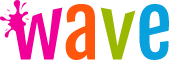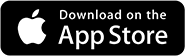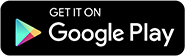How to Add Live Wallpapers on iPhone
iPhones have a built-in feature that allows you to add live wallpapers to your phone screen. However, with our Live Wallpapers & Lockscreens app, you can easily upload and customize your GIFs, videos, and photos with 3D depth and cool animation effects like parallax, slideshows, and boomerangs.
Keep in mind that iOS 16 doesn’t support interactive live wallpapers anymore but you can still add videos in the background. And they don’t drain your battery power in idle mode.
To add or even make live wallpapers for your iPhone’s screen, follow these steps:
1. Locate our App in the App Store
Search for Live Wallpapers & Lockscreens by Wave Design Studio and install it on your iPhone.
The app is compatible with all iPhone models that allow moving wallpapers. This includes the iPhone 14 Series and iPhone SE 3, but also older models like the iPhone XR and iPhone 8 Plus.
2. Install Live Wallpapers & Lockscreens on Your Phone
Follow the instructions for installing Live Wallpapers & Lockscreens as you would any app on your iPhone.
There are two versions of the app: Unlimited and Limited Access.
If you hate ads, buy the Unlimited Access. You get a 3-day Free Trial in case you change your mind.
3. Browse our Live Wallpapers Gallery
You’ll find an abundance of wallpapers and live wallpapers to choose from. Our talented community adds new backgrounds each day. You can browse by top wallpapers, select a category, or conduct a search.
4. Install the Live Wallpaper
Whenever you find a wallpaper you like, tap the save button.
You’ll be asked to give access to your Photos Library. We need this permission to be able to save the live wallpaper on your iPhone.
Some wallpapers require Tokens to save. You can earn more Tokens by purchasing them, watching ads, or participating in challenges.
If you subscribe to Unlimited Access, you won’t need tokens. You can save all wallpapers and lock screens in exchange for a monthly fee.
5. Activate the Live Wallpaper
The live wallpapers that you saved appear in your Photos app. We ask you to give access to the app to your Photos Library on your first save. We need this permission to save wallpapers on your phone.
Open your Photos App and select the downloaded theme. And voila!
Notes:
- Apple doesn’t support videos and animations on the Home screen
- You can run animated wallpapers on your phone’s Lock screen
And that's how you add live wallpapers on your iPhone without headaches and workarounds. Enjoy!
Useful resources:
Frequently asked questions
Where are the wallpapers saved?
You can find the wallpapers downloaded in your Photos App.
How can I activate live wallpapers on my iPhone’s Home screen?
Sadly, you can only run live animated wallpapers on your phone’s Lock screen.
How can I cancel my Live Wallpapers & Lockscreens subscription?
Access the subscriptions management menu of your App Store account where you can edit or cancel your subscription.
Do you provide a contact for support inquiries?
Yes, if you have issues with the app or want to send feedback, please contact us at contact[at]wavelivewallpaper[dot]com or use the Contact page on our website.
Is the Live Wallpapers & Lockscreens app compatible with my iPhone?
Any iPhone that runs on iOS 13 or later can run our app.
LiveWallpapers © 2025